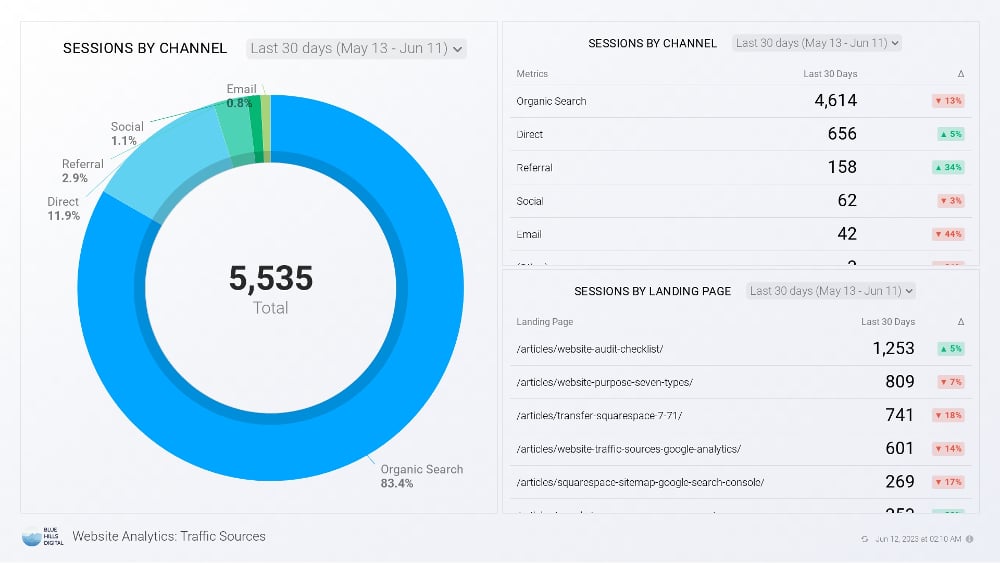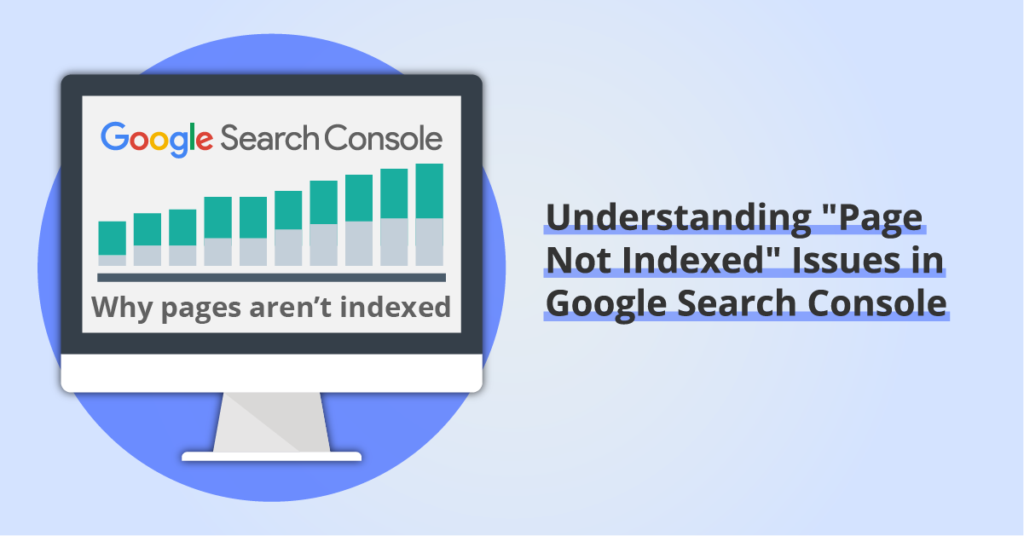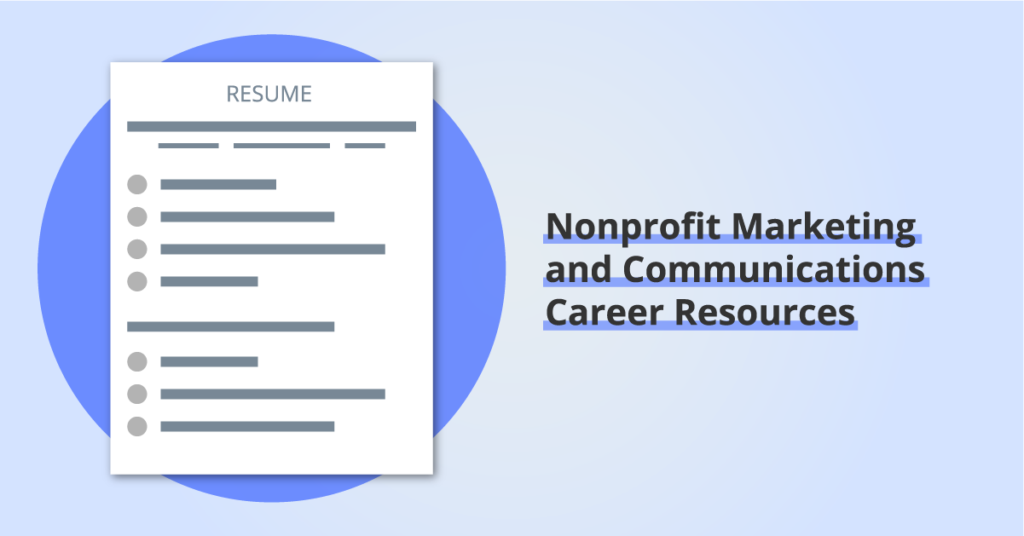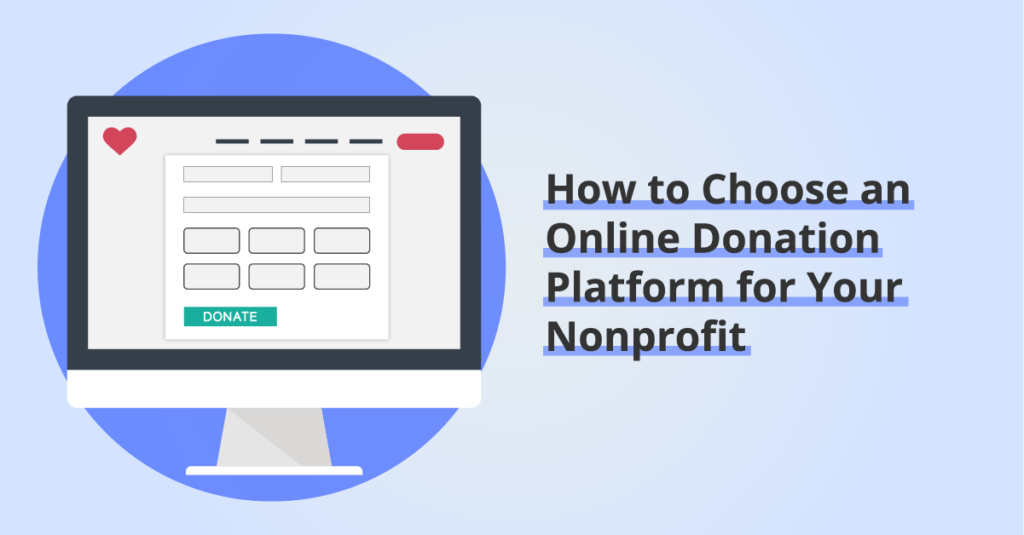How to Identify Website Traffic Sources using Google Analytics
By: Ed Harris / Published: May 24, 2021 / Last updated: June 28, 2024
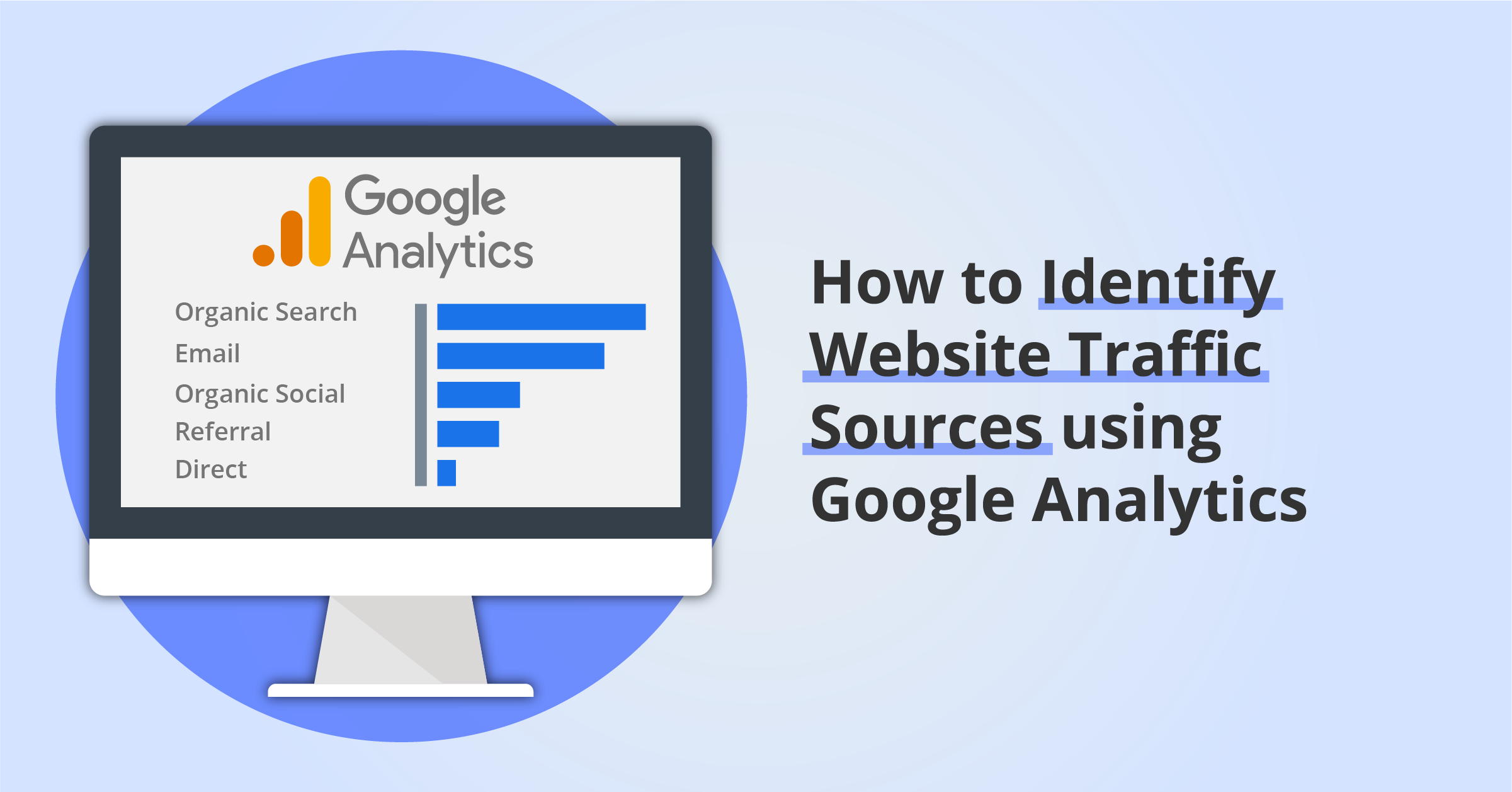
Have you ever wondered where your website visitors come from?
If you’re like many website owners, the thought of digging into your website analytics tool might feel overwhelming. Perhaps you just keep an eye on the overall traffic numbers week to week. But wouldn’t it be great to know how those visitors found your website?
This is where monitoring your website traffic sources can help you. Understanding where your website visitors are coming from is an important first step in understanding your website’s visibility and how your current digital marketing efforts are working. Once you understand your website traffic sources, you can start to think about which digital marketing channels you might be able to leverage to help your website deliver more results for your business or organization.
Disclosure: some of the links below are affiliate links, meaning that at no cost to you, we will earn a commission if you click through and make a purchase. Learn more about the products and services we recommend here.
Using Google Analytics to monitor website traffic sources
In this article, we’ll assume you have Google Analytics’ free website tracking code installed on your website. Most website builders allow you to add Google Analytics tracking code in your website settings, so check your support documentation if you need help with the setup:
If you’re using WordPress, you have more options:
- You can use an analytics-specific plugin like MonsterInsights
- You can use Google’s own Site Kit plugin
- Also check whether your theme includes a field in the settings to add your Google Analytics ID. For example, one of our favorite themes – Blocksy – includes a GA setting in the WordPress customizer.
✨ In October 2020, Google launched a new, separate tracking code called Google Analytics 4 (commonly abbreviated to “GA4”), designed to improve measurement of user behavior across websites and apps. Google also announced that the prior version – “Universal Analytics” or “GA3” – will stop collecting new data at the end of June 2023. Read more about the transition from Universal Analytics to GA4 here.
This guide is updated to reflect the need for Google Analytics users to transition to GA4 and learn how to use the new GA4 platform and reports.
If you need support migrating from UA to GA4, get in touch.
Where to find traffic sources in Google Analytics
To get started looking at website traffic sources in Google Analytics, select your version of the platform below:
In the GA4 dashboard navigate to Reports > Acquisition > Traffic Acquisition.
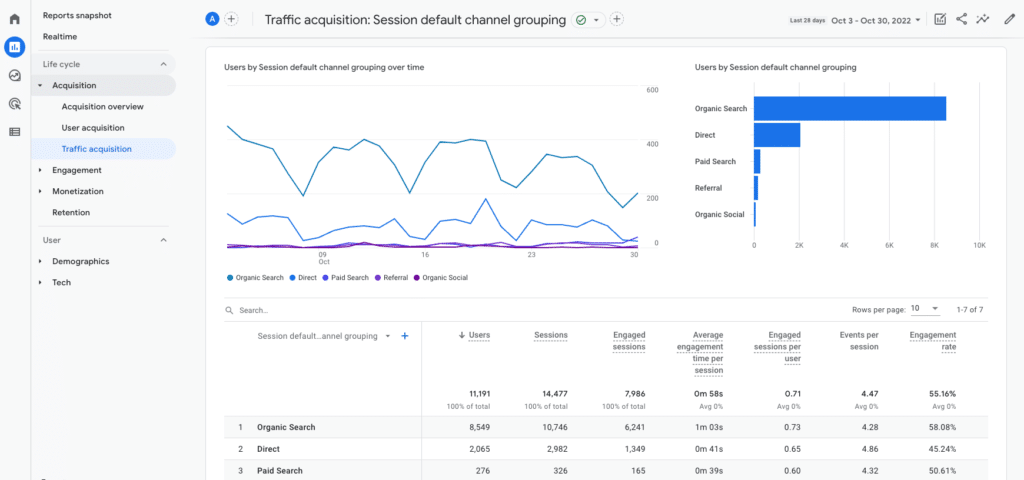
In Universal Analytics, click on the “Acquisition” link in the Reports menu (on the left side of the dashboard) and then click on “Overview.” You’ll probably see a report that looks something like this:
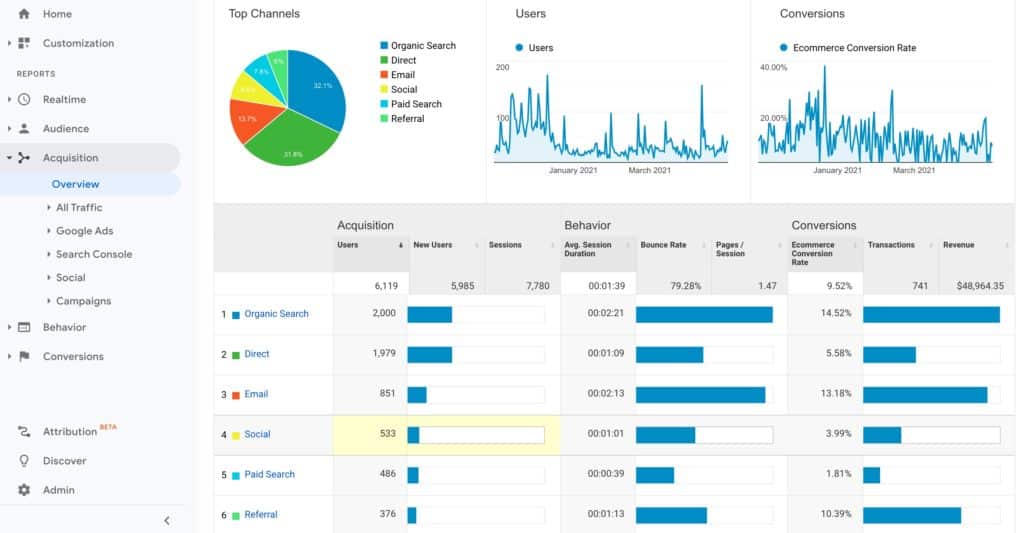
Your Traffic Acquisition report may look slightly different, depending on the configuration of your website. Don’t worry — the basic channel groups are what we’re paying attention to here. Both Universal Analytics and GA4 display a chart with the “Top Channels”, showing the number of website sessions attributed to each traffic channel during the time period you currently have selected.
How Google Analytics groups website traffic into channels
When you install Google Analytics tracking code without any additional customization, website traffic is grouped into one of several predefined “channels.” This provides a helpful way to get a high-level view of where your website visitors are coming from. This is the information presented in the Traffic Acquisition reports illustrated above.
As always, there is a LOT more detailed information to dig into with Google Analytics. The release of GA4 brought some significant changes in how these default channel groupings are defined. If you want to review the entire list, check the default channel grouping documentation for GA4 here.
In this guide we’ll focus on a handful of the most important channels and explain what kind of visitor gets included and what you can infer about those visitors:
Organic Search
- What did the visitor do? They clicked on a link to your website that appeared on a search engine results page.
- What does this tell us about these visitors? There’s a good chance they were looking for something specific that your website offers. This could be information, a product you sell, or a service that you offer.
Paid Search
- What did the visitor do? They clicked on a link to your website that appeared as a paid ad on a search engine results page. You’ll only see this channel if you are paying to run search advertising for your website.
- What does this tell us about these visitors? Similar to organic search results, they are probably searching for something specific that your website offers. You can find out more by filtering the traffic source report to show only Paid Search sessions and adding a secondary dimension to drill down into your paid campaigns or manual terms.
- What did the visitor do? They clicked on a link to your website in an email campaign that you sent.
- What does this tell us about these visitors? They are already subscribed to your email list, so they are return visitors to your website. These visitors were the result of you sending an email campaign with engaging enough content that the reader clicked one of the links to return to your website. Nice job!
Important note: traffic from email campaigns will only get tracked in the “Email” channel if you actively integrate Google Analytics with the platform you use to send email marketing campaigns, OR if you use a URL builder tool to generate trackable links for your email campaign. Learn more about using UTM codes to track website traffic sources here. If you have questions about this, get in touch and we’ll help you set this up! If you don’t configure link tracking for your email campaigns, these visitor clicks will end up in the “Unassigned” channel (see below).
Organic Social
- What did the visitor do? They clicked a link to your website from a social network website or app such as Facebook, Instagram or Twitter that is not a paid ad.
- What does this tell us about these visitors? They were probably scrolling through their feed on a social media platform and came across a link to your website, either from a post you created, or from a post that another user created that links to your website. These visitors are more likely to be casual browsers on your website, as opposed to visitors from organic search who arrived because they were actively looking for something you offer.
Referral
- What did the visitor do? They clicked on a link to your website from another website (that is not a search engine or a social media platform).
- What does this tell us about these visitors? This depends on the context. It’s worth looking at the list of other websites that are referring visitors to your site. Referral traffic can become really valuable if you can encourage other high-quality websites to link to your website.
Direct
- What did the visitor do? In theory, the “direct” channel captures visits from users that typed the URL for your website directly into their browser and landed directly on your website without visiting another website first. In reality, the “direct” channel also serves as a bucket for all the sessions for which the traffic source is unknown or the referral source is not properly tracked. The “direct” channel may also include visitors from links in documents, traffic from “dark social” (links shared in on platforms like WhatsApp, Facebook Messenger, Slack, Skype, Zoom), clicks on bookmarked links, and a handful of other scenarios.
- What does this tell us about these visitors? True “direct” traffic — visitors that typed your website URL directly into their browser — is a great sign. It means these visitors remembered your website URL and actively chose to navigate directly to your website. They are probably motivated to learn more about what you offer, or perhaps to make a purchase. However, be cautious about drawing this conclusion about all visitors in the direct channel. A large proportion of sessions in the “direct” channel can also point to an opportunity to improve link tracking. Check the UTM parameters guide for more ideas here.
Other default channels
Google Analytics defines many other channels. As your marketing strategy gets more sophisticated it will be important for you to understand the full range of values that you can use to track your website traffic sources. For a complete, current list of GA4 traffic channel groups, check the official documentation.
If you are investing in paid advertising, it is important to develop a strategy for tracking the impact of your advertising spend in Google Analytics. This will likely involve learning more about setting up custom URLs to use in your advertising campaigns that will ensure Google Analytics can correctly attribute paid traffic to the correct channels. If you need help in this area, contact us to learn more about how we can support you!
Limitations of Google Analytics default channels for tracking website traffic
When looking at Google Analytics data, it’s important to remember that there are some technical limitations to bear in mind. Even with a carefully customized Google Analytics configuration, the data will not be a perfect representation of every single user and session on your website.
We advise our clients to work on adjusting their marketing efforts and their Google Analytics configuration to generate the most accurate data as possible, and then to remember that it’s best treated as an overview of what’s happening on your website rather than a detailed accounting of every single website session.
Here are a few key limitations to bear in mind:
- Your Google Analytics data may include your own visits to your website, or visits from others on your team. Those visits are called “internal traffic.” There are ways you can exclude traffic from known, heavy internal users of the website, particularly if they are always working on the site from the same location.
- Your website will likely receive traffic from bots and other not-real-people sources. There are some settings you can adopt to adjust to this – some simple and some more complex.
- Your website may also attract “referral spam” — this will show up as traffic in the referral channel from spam websites that, unlike actual referral links, are not delivering high-quality visitors to your site. Similar to bot traffic, you may want to devote some resources to filtering referral spam out of your regular Google Analytics reporting.
- The ability of Google Analytics to accurately categorize traffic is often dependent on your use (or your marketing team’s use) of trackable URLs that can be “read” by Google Analytics. This is particularly important for email marketing campaigns and paid advertising campaigns. Without a careful approach to URL tracking, clicks to your website from email marketing campaigns can often end up in the “Direct” channel, and clicks from paid advertising on social media platforms can end up mixed in with other non-paid “Social” channel traffic.
Need more help understanding your website traffic sources?
We regularly help clients set up and understand their Google Analytics tracking data. If you’re interested in a one-time coaching session to better understand your data or would like to explore some custom consulting time to get more value out of your web analytics data, get in touch and we’ll explore what we can do to help.
Need support implementing Google Analytics?
Book a free consultation to explore how we can help you get more out of Google Analytics.