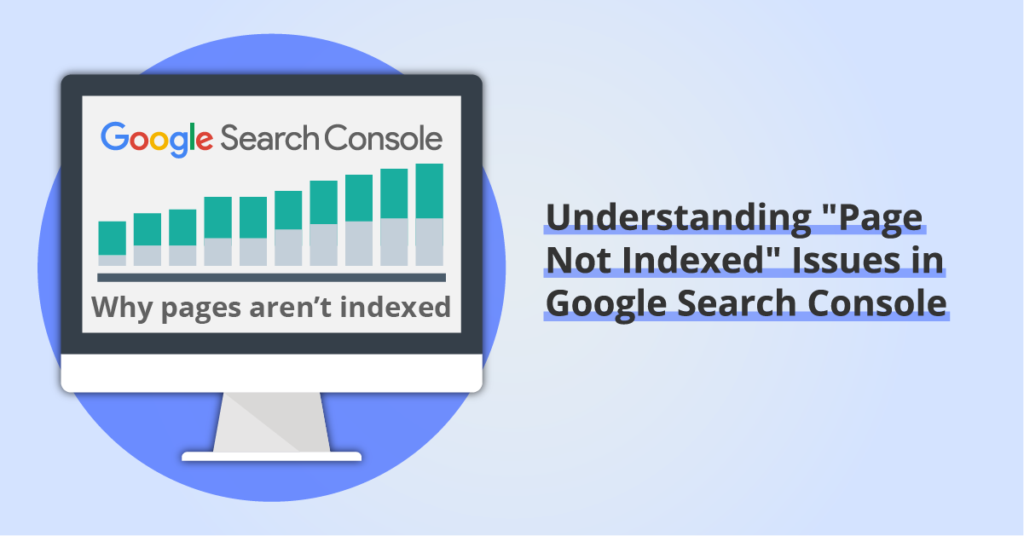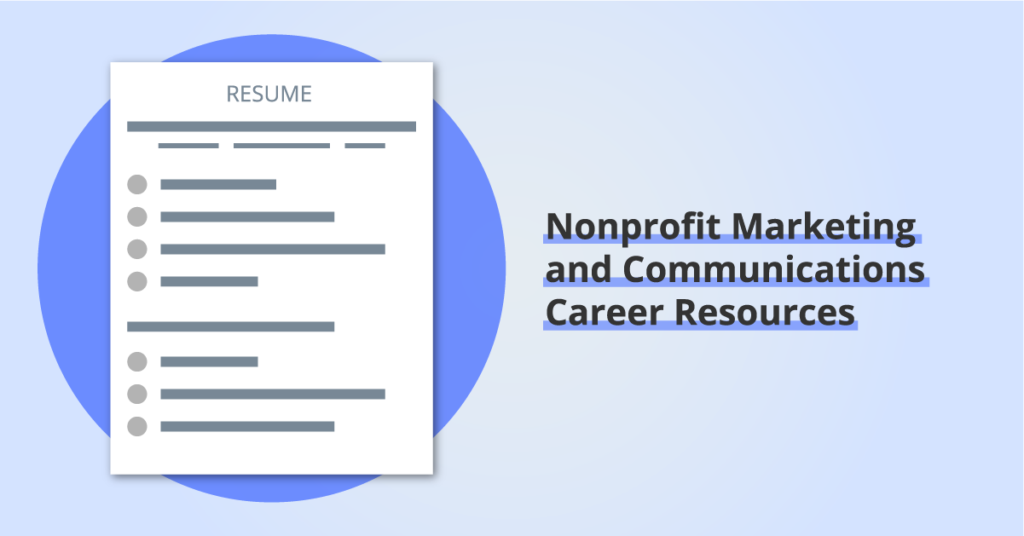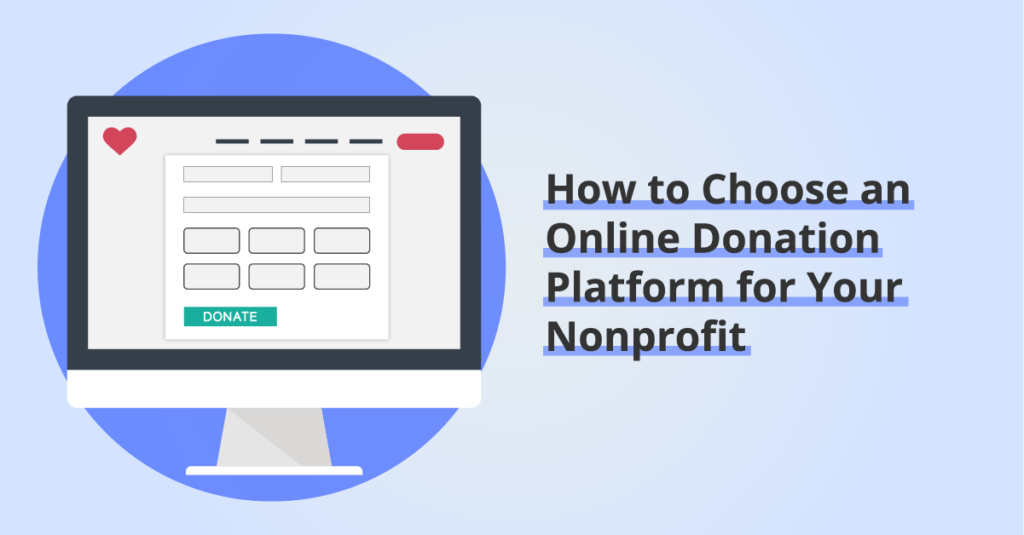How to Improve Squarespace SEO with a Website Audit
By: Ed Harris / Published: October 31, 2020 / Last updated: June 28, 2024
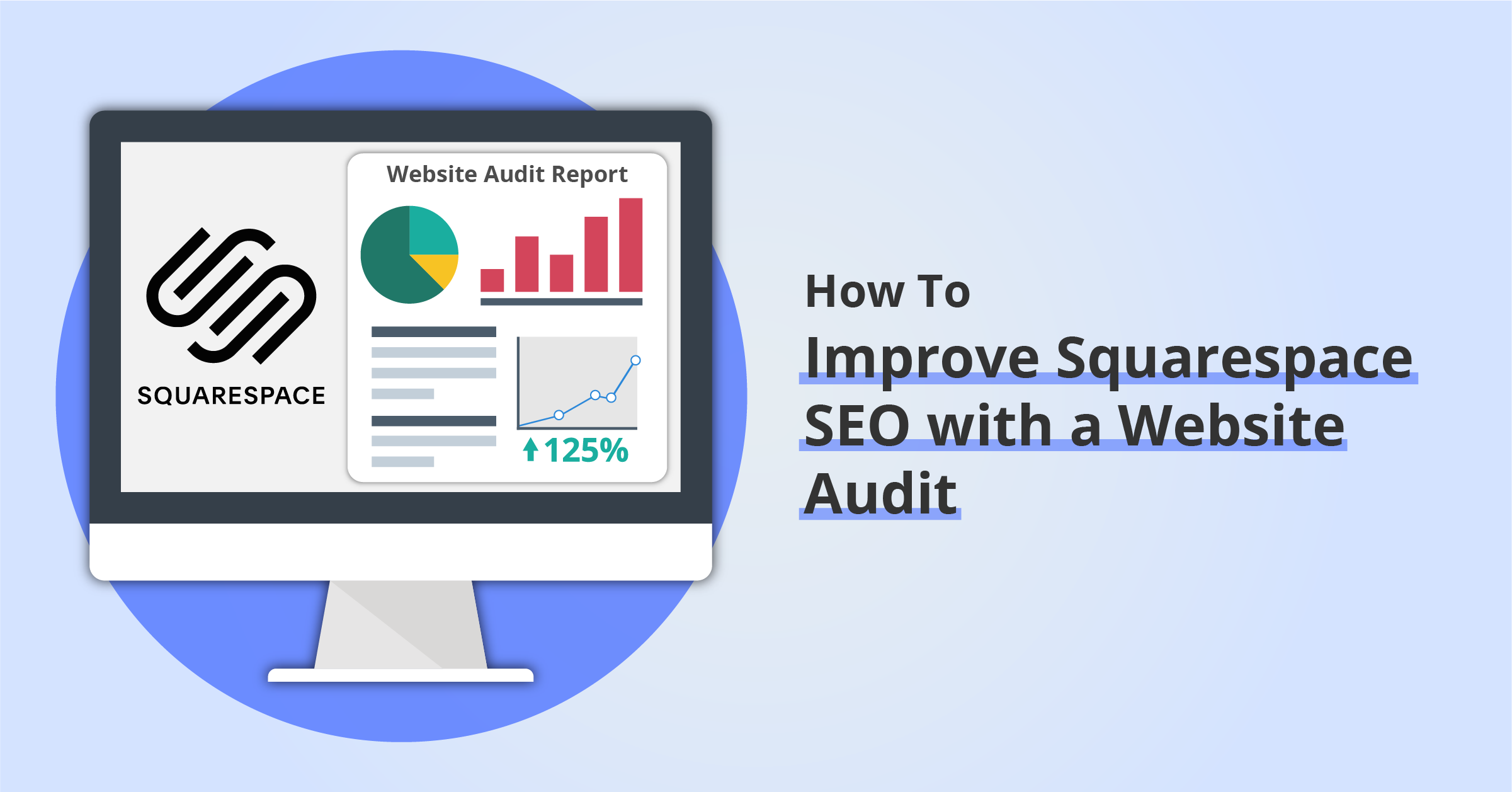
Improving search engine optimization (SEO) on your website can feel like a big, complicated task. There’s title tags, meta descriptions, alt text, duplicate content, broken links, URL redirects … so many things to watch out for.
We sat down to write this guide for Squarespace website owners who have already covered the tips in our Squarespace SEO checklist (think of that as the 101), and are ready to level up to Squarespace SEO 201. For this next stage, you need to run a website audit on your Squarespace site, using a professional SEO tool. Don’t be put off by the thought of using a “professional SEO tool” — it’s less complicated than it sounds, and we’re going to walk you through the process using our favorite SEO tool.
At the end of the process, you’ll have a website audit that will help you:
- Identify quick fixes to resolve errors and warnings on your website
- Uncover issues with your website architecture that might be limiting search engine bots from crawling all your content
- Reveal website performance and page speed issues that might be hurting your search engine rankings
While this guide is written for Squarespace users because that’s the platform we work with, the tips below are just as relevant for website owners using other DIY website-builder platforms such as WordPress, Wix, Weebly, or GoDaddy.
Disclosure: some of the links below are affiliate links, meaning that at no cost to you, we will earn a commission if you click through and make a purchase. Learn more about the products and services we recommend here.
What is the goal of an initial website audit?
Before jumping into the SEO tools, let’s clarify the goal here. There are 50+ different things we could be trying to accomplish with an SEO tool, including link building, keyword research, competitor research, content development, and paid advertising research. Here, we’re simply focused on getting an overview of your website’s health, from a technical perspective.
This website audit will:
- Identify strengths and areas for improvement for your website and web content as it exists today
- Help you ensure your website is visible to search engines and their robots/crawlers 🤖
- Give you specific SEO tips to address on individual pages on your website
This website audit will not cover the following areas:
- Finding link building opportunities to get other website owners to link to your content
- Keyword research (this is a super-important topic, but we’re not covering it here 🙂 )
- Deciding what new content to develop to help boost your website’s SEO
Introducing Semrush: Our favorite SEO tool
There are several all-in-one package tools that offer all the aspects of SEO listed above, including Semrush, Moz Pro, and Ahrefs. If you’re inclined, go explore all of them and see which feels like the best fit for you. In this guide, we’ll focus on Semrush: it’s the platform we use with our clients, and it has a “Site Audit” tool which is a great starting point for Squarespace website owners.
The Semrush “Site Audit” tool is included in the SEO toolkit, highlighted on the Semrush homepage:
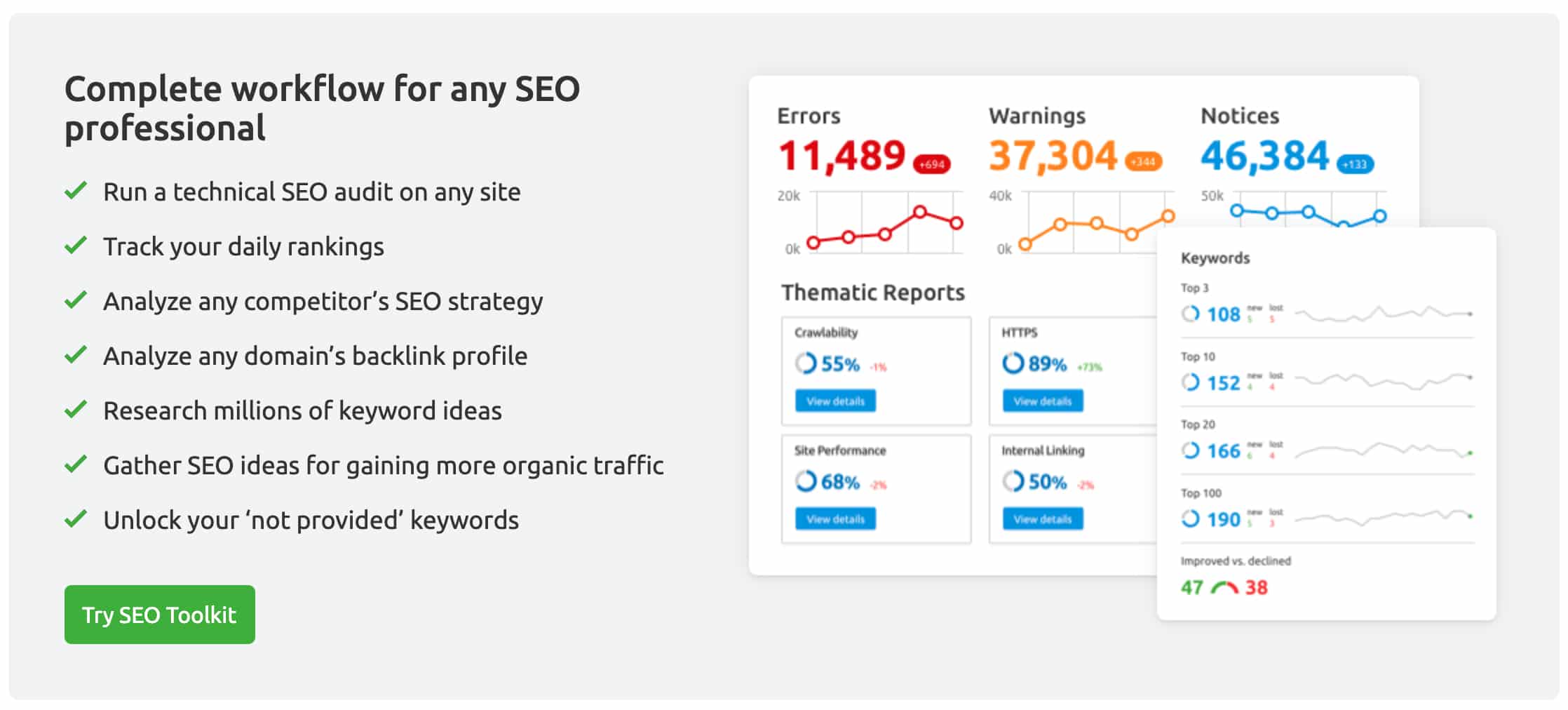
The audit we’ll get set up today just covers the first item on this checklist of features: run a technical SEO audit on your website. But as you can see, you get access to a bunch of other powerful tools as well.
What does it cost?
Before we go any further, you’re probably wondering what this costs! Since you chose to use Squarespace, we’re guessing you’re willing to invest in a quality tool if it helps you improve your business, but don’t have the budget to hire a team of web developers and SEOs.
The good news is that a Semrush subscription is affordable. You can get a 7-day free trial of the Pro Plan here. But wait! The best part for DIY website owners like you is that if you sign up for a free trial and then choose not to subscribe to a paid Semrush plan, you get downgraded to a free Semrush account after your trial ends which still gives you access to a ton of valuable features, for FREE!
Here’s the link to create a free trial Semrush account. You’ll need this to complete the steps outlined below.
How to add your Squarespace website to your Semrush account
Once you’ve created a free trial Semrush account, you need to add your Squarespace website as a new “project” — this is the term Semrush uses to describe a website that will be monitored on an ongoing basis.
- Go to Semrush → Projects or locate the Projects button next to the Semrush search bar.
- Enter your website’s domain name and give the project a name, and click the “Create” button.
It’s best to enter your website’s root domain when setting up a project (e.g. “bluehillsdigital.com”) instead of the www-version of your domain. This ensures Semrush will crawl all URLs on your website, whether they have the www prefix or not.
Once you’ve created a project for your website, you’ll see a dashboard with 10+ individual tools you can set up to monitor your website within the project.
For the purposes of this guide, we’re just going to focus on the Site Audit tool. As a beginner user, you’ll likely be just fine be configuring your Site Audit with the default settings (and you can always adjust the settings later if needed).
One step you may want to consider adjust is the “Schedule” setting, which allows you to specify whether you just want Semrush to run the site audit once, every day, or every week. We recommend the weekly option, since that will give you time to implement some of the recommendations from each site audit report before the website is crawled again.
Read this support article for a step-by-step guide to configuring the Site Audit.
What issues can the website audit identify?
Once the initial website crawl is complete, your Semrush site audit dashboard will show information about the following issues (and more!):
Accessibility to crawlers and website architecture
Search engines have to be able to crawl and index your website before you can make any other SEO improvements. Site Audit covers issues in this area in the thematic “Crawlability” report.
On page SEO
Site Audit flags the top issues for on page SEO including title tags, h1 tags, meta descriptions, and images. These issues are flagged as red errors, orange warnings, or blue notices. You can click on each for detailed descriptions and a list of URLs that may need attention.
Website performance
Site Audit checks your website for page loading speed and other performance-related issues that may impact user experience. Page load speed is an important SEO ranking factor, with search engines recognizing that if your site is too slow to load, users will leave and look elsewhere.
Internal links
Site Audit’s internal Linking report provides a detailed look at all the internal links on your website. The four widgets on the detailed Internal Linking report page provide more insight into which pages might need more incoming internal links, which pages might benefit from linking to other internal pages, and identifying broken internal links.
Summary: Start running a regular website audit!
We hope this article has helped you see the benefit of running a website audit, and running it regularly!
It’s easy to keep an eye on the overall “Site Health” metric that Semrush calculates to monitor whether you’re improving your Squarespace website’s SEO over time.
If you have questions about how to use Semrush to improve SEO on your website, or how to interpret the results of your website audit, get in touch. We specialize in working with Squarespace website owners and we would be happy to help you out.
Get a FREE Website Performance Report
Unsubscribe at any time. Privacy Policy and Terms of Use apply.